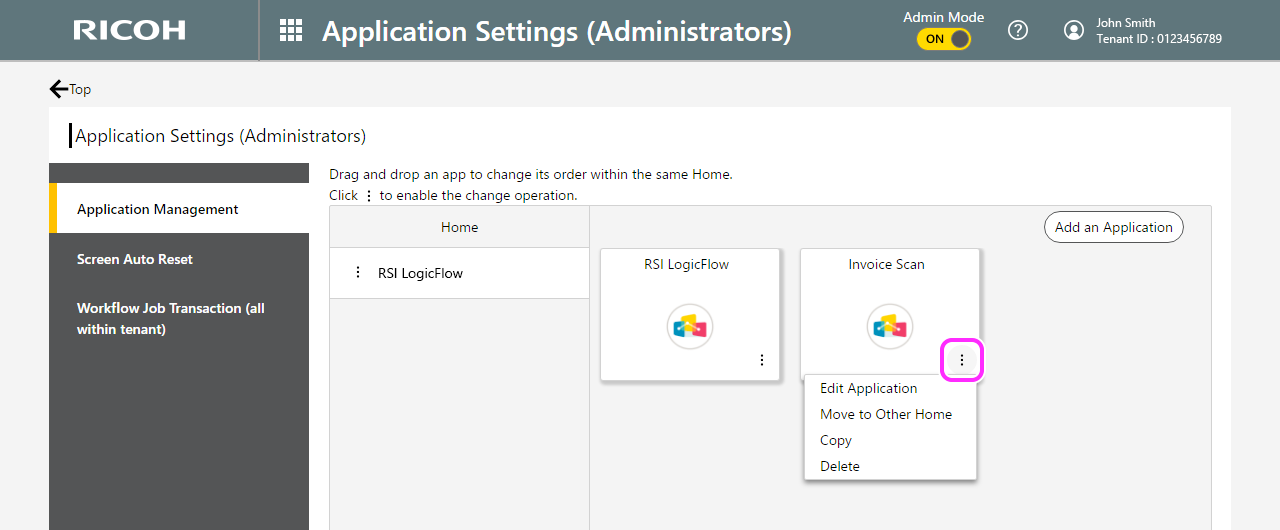Add/Edit/Move/Duplicate/Delete Application
Add an application
To start a new configuration, you first need to add an application to the package. You can add an application as follows:
-
 Visit the RSI portal site (https://eu.accounts.ricoh.com/portal/login.html) and login with
your administrator account.
Visit the RSI portal site (https://eu.accounts.ricoh.com/portal/login.html) and login with
your administrator account. -
 Switch to Admin Mode.
Switch to Admin Mode.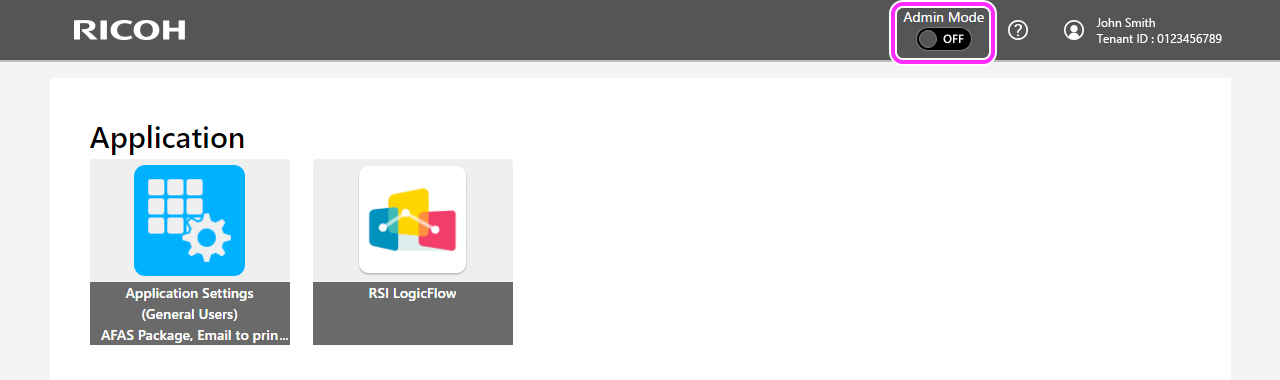
-
 Go to ‘Application Settings'.
Go to ‘Application Settings'.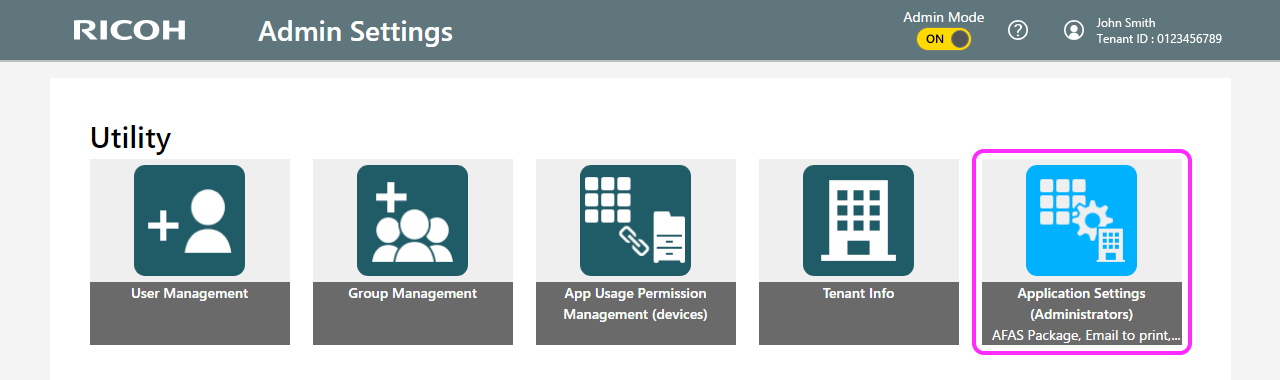
-
 Select the package named ‘RSI LogicFlow' from Home list and click ‘Add an
Application' button in the ‘Application Management' tab.
Select the package named ‘RSI LogicFlow' from Home list and click ‘Add an
Application' button in the ‘Application Management' tab.
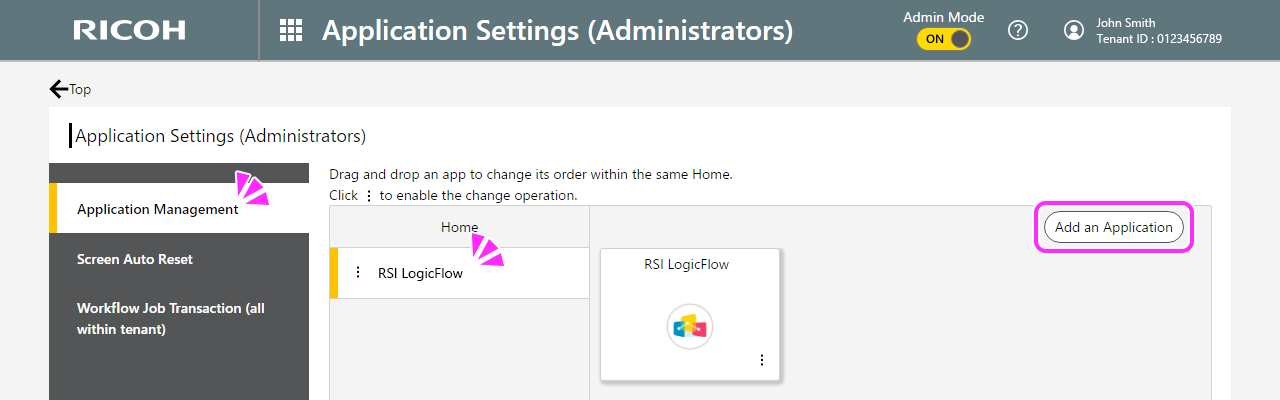
-
 Find and select the ‘RSI LogicFlow' application then click ‘Next' button.
Find and select the ‘RSI LogicFlow' application then click ‘Next' button.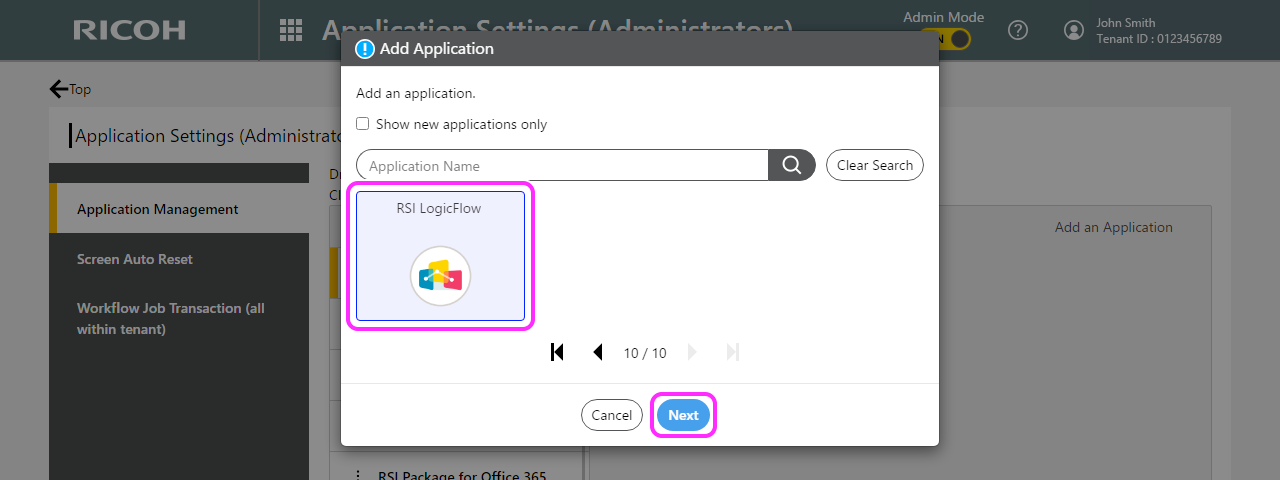
-
 You can set a label and an icon for the application. It is recommended to set them to
easily imagine the functionality of the application you are going to set up later (e.g.
Invoice Scan), then click ‘save' button.
You can set a label and an icon for the application. It is recommended to set them to
easily imagine the functionality of the application you are going to set up later (e.g.
Invoice Scan), then click ‘save' button.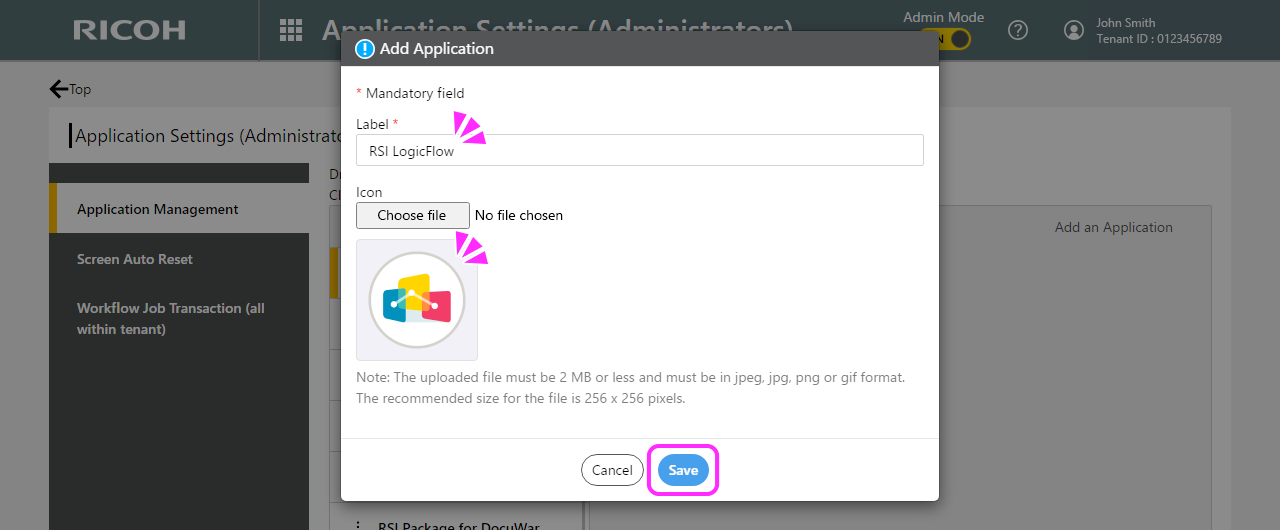
-
 The new application should now be added to the package.
The new application should now be added to the package.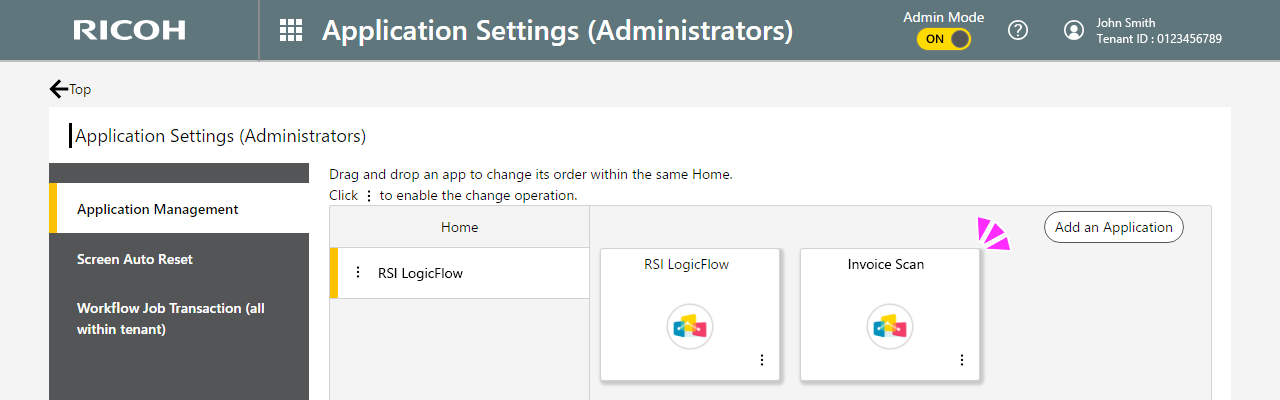
Edit/Move/Duplicate/Delete Application
Click the 3 dots in the bottom right of each application to edit its label or icon, move the application to other home, duplicate and delete. Drag and drop to reorder within the home.