Prevent Auto-Logout During Processing
If it is expected that multi-page documents will be processed, the processing may take some time. To prevent auto-logout during processing, it is recommended to set 'Screen Auto Reset' to Disable in the Application Settings.
-
 Select ‘Application
Settings’ in Admin Mode of the RSI portal site.
Select ‘Application
Settings’ in Admin Mode of the RSI portal site.
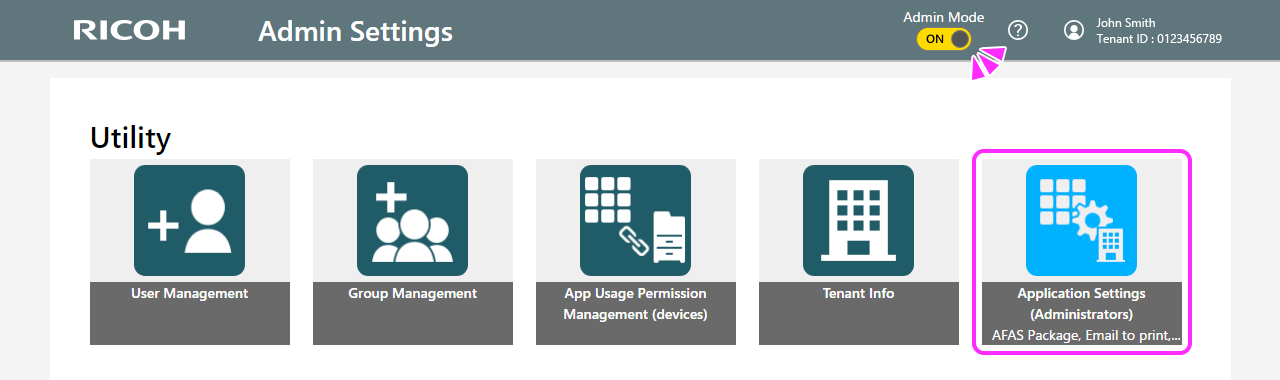
-
 Select ‘Screen Auto Reset’ from the tabs on the left-hand side.
Select ‘Screen Auto Reset’ from the tabs on the left-hand side.
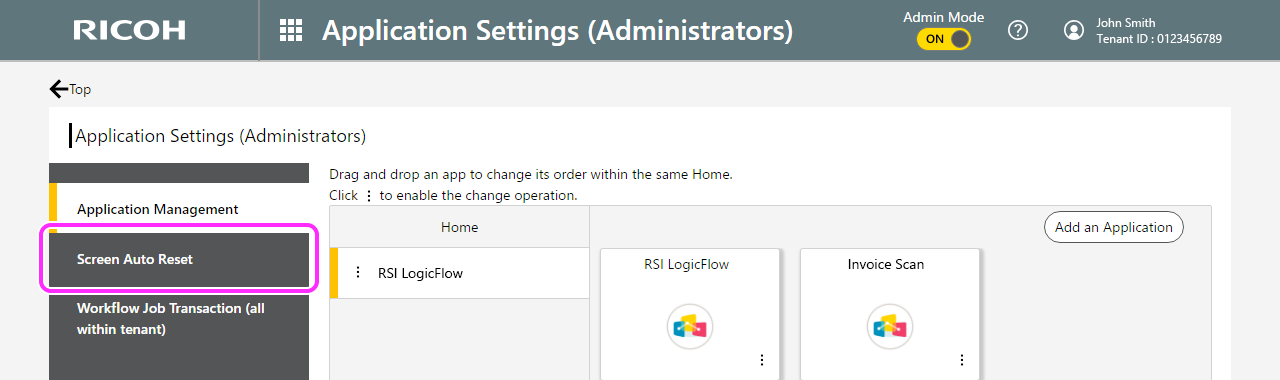
 Select 'Disabled' or, if you choose 'Enabled', set a longer time, considering that it takes about 15
seconds per page of documents to process.
Select 'Disabled' or, if you choose 'Enabled', set a longer time, considering that it takes about 15
seconds per page of documents to process.
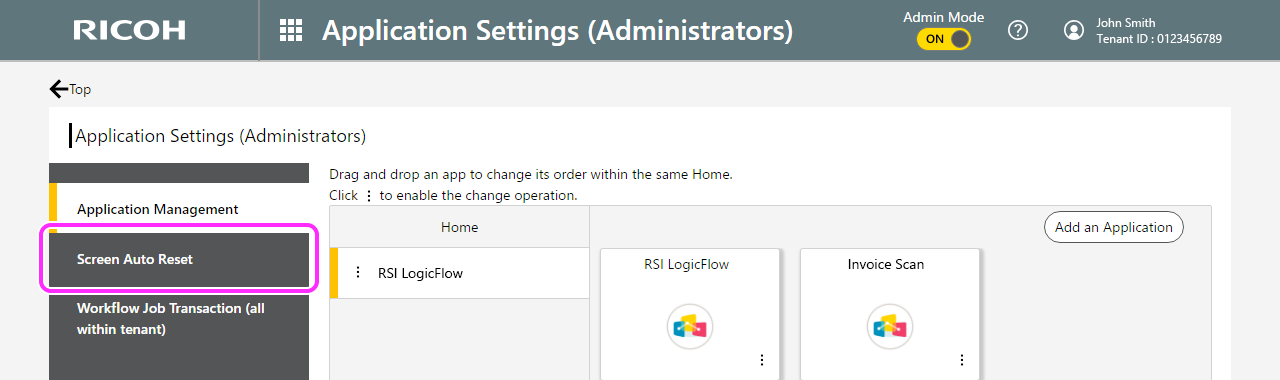
![]()
- Even if you select 'Disabled' for Screen Auto Reset, the timer set in the MFP's system settings may trigger auto-logout. In this case, refer to the MFP manual to increase the timer setting. The setting procedure may vary depending on the model and version of the MFP you are using.
Select 'Application Settings' in Admin Mode of the RSI portal site.
