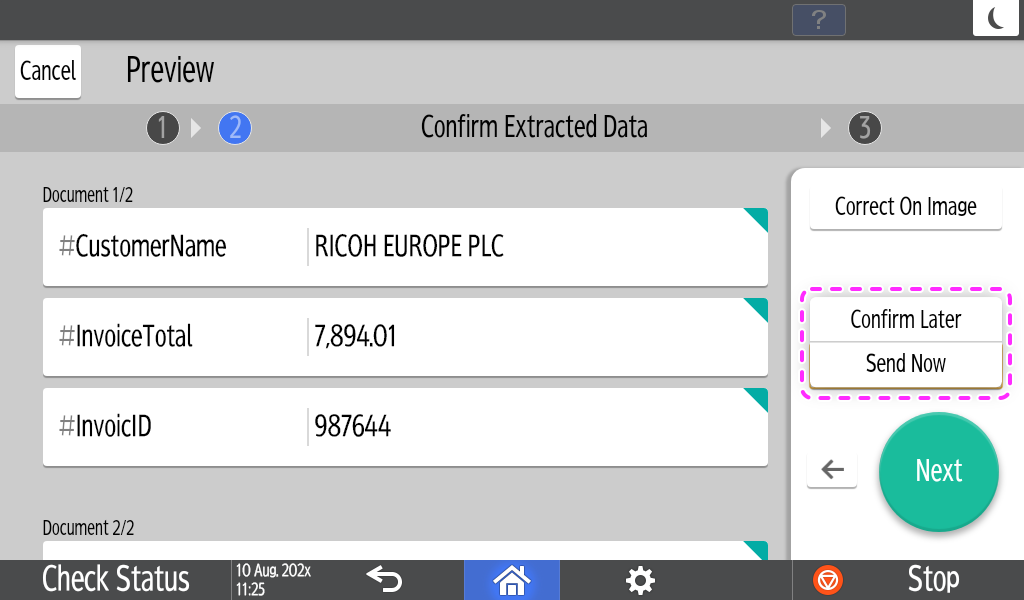Run/Confirm on MFP
Run on MFP
If the App Availability on MFP is enabled in the General Settings, users can run this application on the MFP. See General Settings for more information.
-
 Open RICOH Smart Integration on the MFP and select 'RSI LogicFlow' from
the hamburger menu (top left) on the MFP screen.
Open RICOH Smart Integration on the MFP and select 'RSI LogicFlow' from
the hamburger menu (top left) on the MFP screen.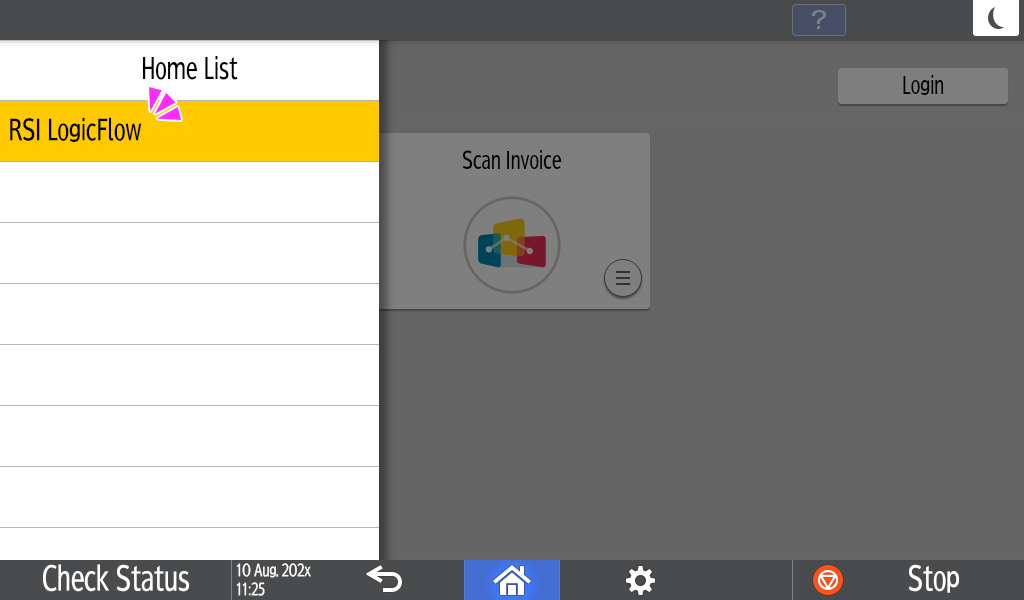
-
 Select the application to be run.
Select the application to be run.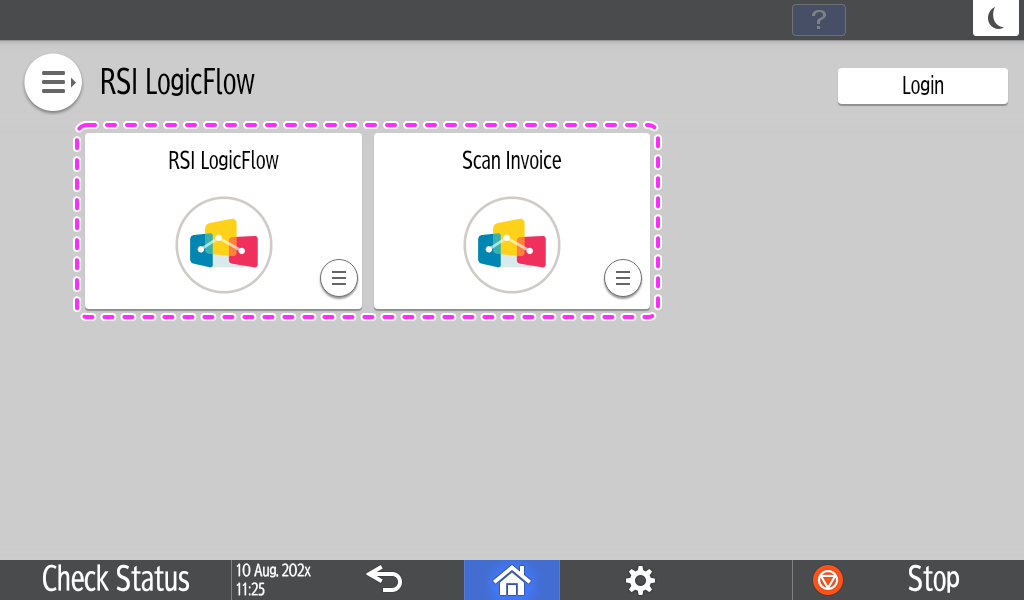
-
 Login to the RICOH Smart Integration if the login screen appeared.
Login to the RICOH Smart Integration if the login screen appeared.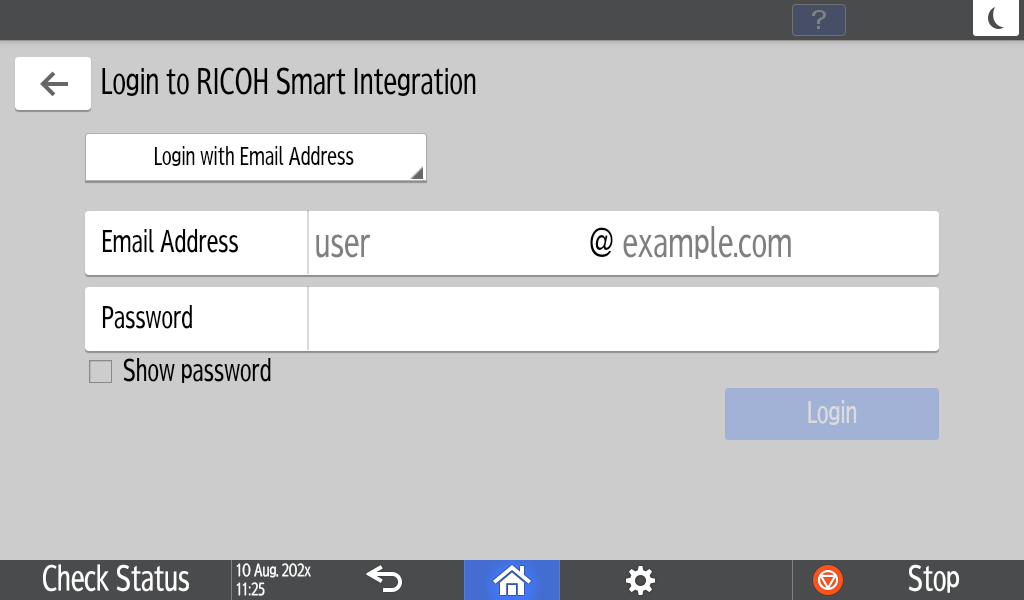
-
 The user can now execute the application. What the app displays and how to operate it
depends on your settings.
The user can now execute the application. What the app displays and how to operate it
depends on your settings.
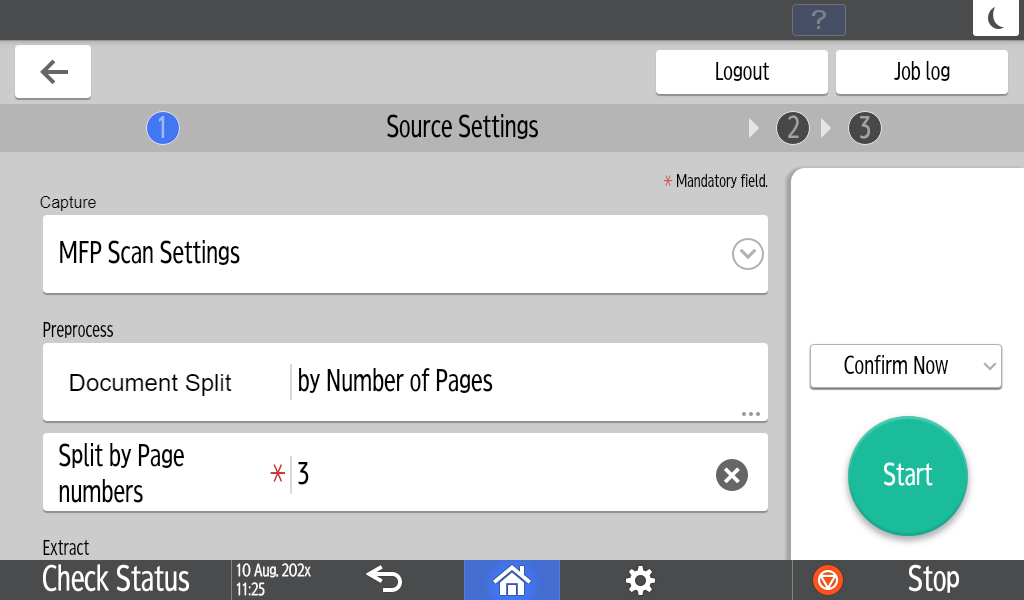
Confirm on MFP
If any Extract functions have been selected and 'Confirm on the UI at runtime' is enabled in the Validation Settings of the Extracted Data Validation, users can confirm the result of execution on the MFP. See Extracted Data Validation for more information. Confirmation on MFP can be done on the screen that appears immediately after executing the application.
-
 Before tapping the Start button, select 'Confirm now' from the options above the Start
button in the application.
Before tapping the Start button, select 'Confirm now' from the options above the Start
button in the application.

- To confirm on MFP, the user has to wait for RSI to process the documents. If the documents have many pages, it is recommended to use 'Confirm Later'. To enable the ‘Confirm Later' for users, enable the option in the ‘Validate Extracted Data' when you configure the application.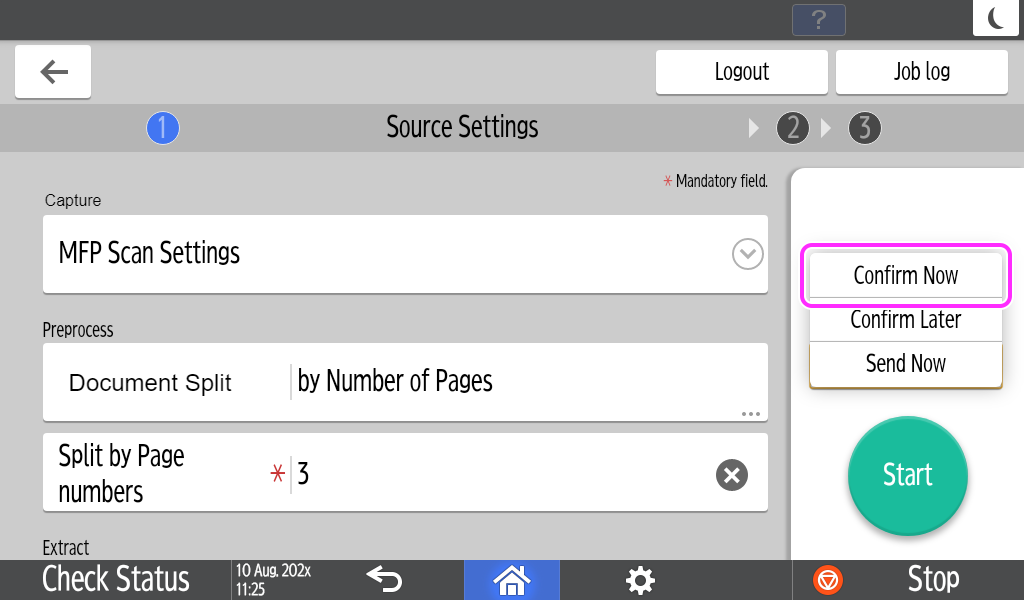
-
 Users have several means of validation on MFP. Only the list of extracted data is
displayed by default, and the content can be changed using the software keyboard by tapping
on an item. Tapping 'Correct on Image' allows the user to see the image of the document and
select the correct information by tapping on it on the document image instead of typing it
in with the software keyboard. Tapping 'Data List' to enable it allows you to operate in
both ways at the same time.
Users have several means of validation on MFP. Only the list of extracted data is
displayed by default, and the content can be changed using the software keyboard by tapping
on an item. Tapping 'Correct on Image' allows the user to see the image of the document and
select the correct information by tapping on it on the document image instead of typing it
in with the software keyboard. Tapping 'Data List' to enable it allows you to operate in
both ways at the same time.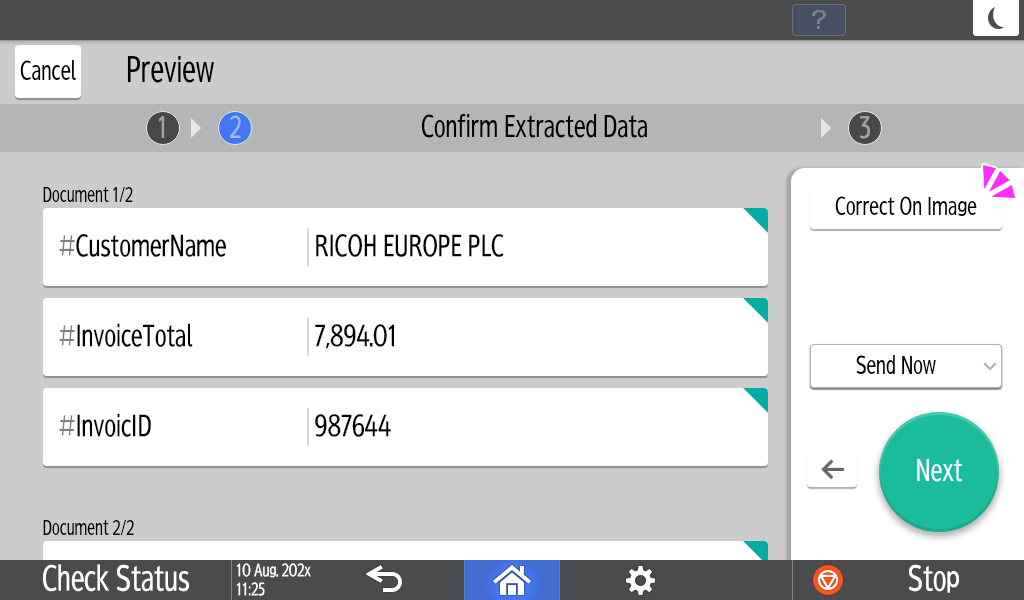
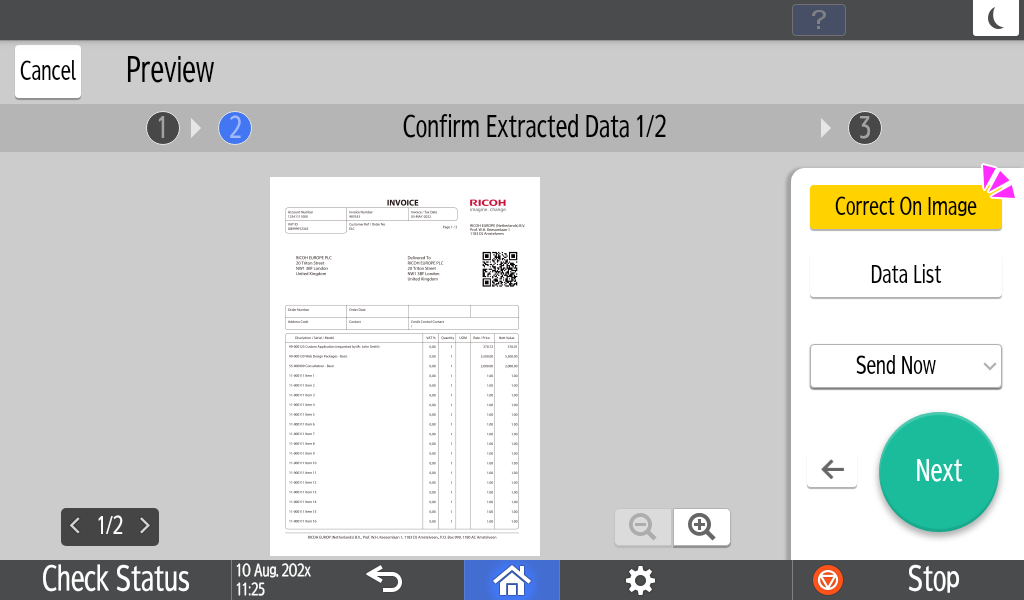
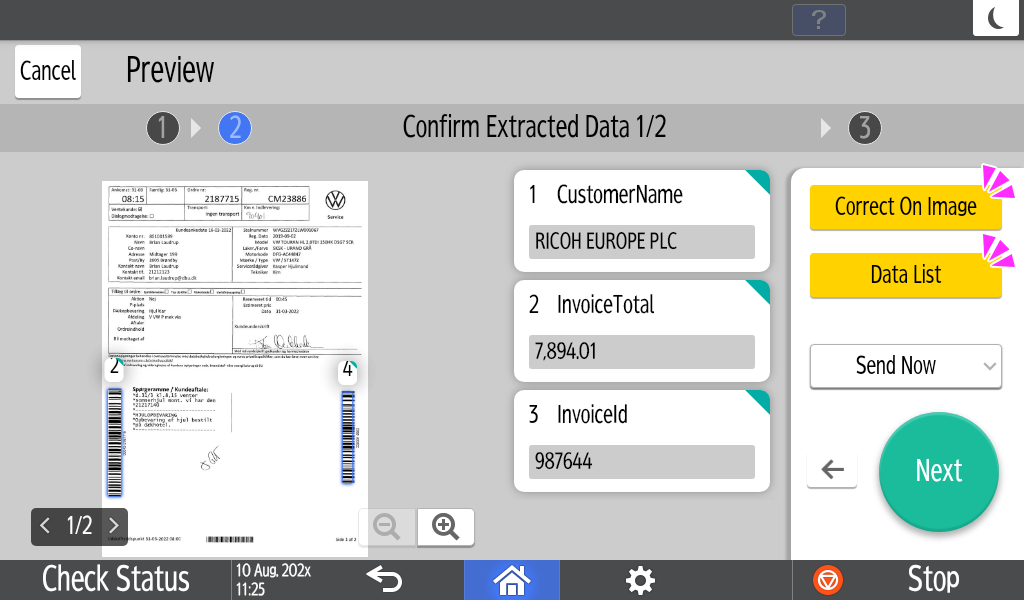
![]() When confirmation is complete, the user can send the document by selecting 'Send Now' and
tapping the Send button, or they can select 'Confirm Later' to continue the confirmation on
your PC. (if the configuration allows it).
When confirmation is complete, the user can send the document by selecting 'Send Now' and
tapping the Send button, or they can select 'Confirm Later' to continue the confirmation on
your PC. (if the configuration allows it).