Barcode Data
This function detects barcodes in documents and reads the information.
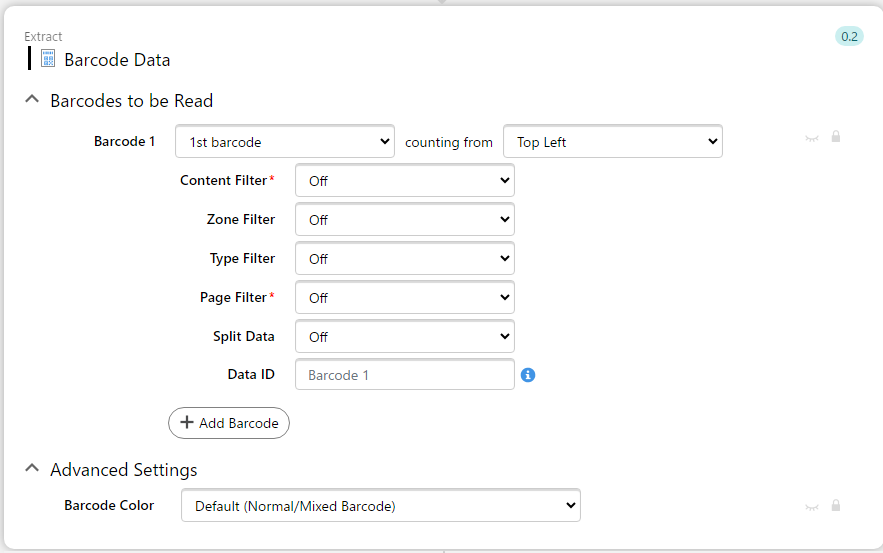
Details of settings:
| Category | Setting | Description | Options |
|---|---|---|---|
| Barcode to be Read | Barcode *(Order of the Barcode) |
The number of barcodes to be detected and data extracted. Specified in combination with ‘counting from’.
If filters described below are set, the barcode will be counted within barcodes that match the filter conditions |
1st barcode, 2nd barcode, 3rd barcode, 3rd from the last barcode, 2nd from the last barcode, Last barcode |
| counting from | Filter by content contained in the barcode. In addition to containing/not containing/beginning with/ending with a string, it is possible to define conditions using regular expressions. | Top Left, Top Right, Bottom Left, Bottom Right | |
| Content Filter | ID for using the extracted data in the input fields of other functions. You can leave it as the default or change it to an original ID that is easier to identify | Off, Beginning with, Ending with, Containing, Not Containing, Match Regular Expression | |
| Zone Filter | Filter by position on the document. Once this setting is enabled, the screen for setting coordinates will be available. | Off, On | |
| Type Filter | Filter by barcode format type. Once this setting is enabled, you can select the format to be targeted from the format options shown on the right. | Off, On (Code 128/Code 39/Data Matrix/EAN 8/EAN 13/QR Code) | |
| Page Filter | Filter the Barcode value by the page number. Default value is Off. | Off, On (User need to enter the page number of the barcode.) |
|
| Split Data | Read multiple data from a single barcode. Data in the format separated by a delimiter or data in the format consisting of key-value pairs can be read individually. | Off, from Delimited Values, from Key-Value Pairs | |
| Data ID | ID for using the extracted data in the input fields of other functions. You can leave it as the default or change it to an original ID that is easier to identify. | Any string except “%”. | |
| Add Barcode | Multiple barcodes can be read by clicking this button. | - | |
| Advanced Settings | Barcode Color | Option to make colored barcodes more readable. | Default (Normal/Mixed Barcode), Light-coloured Barcode on White Background, Light-coloured Barcode on Dark Background, Dark-coloured Barcode on Medium Background |
